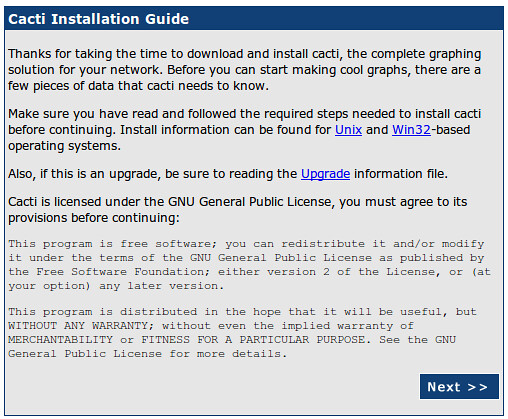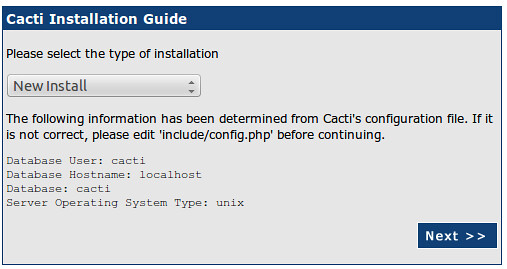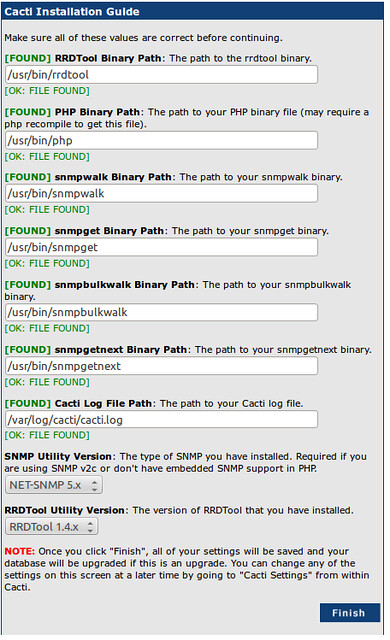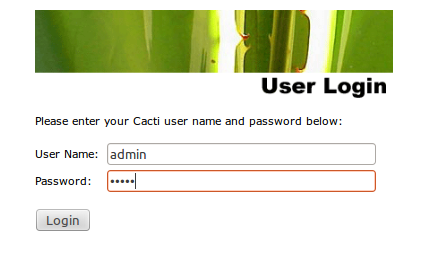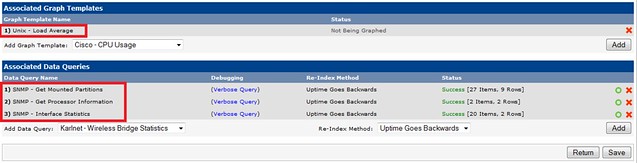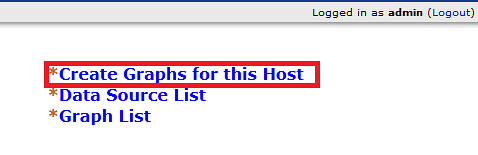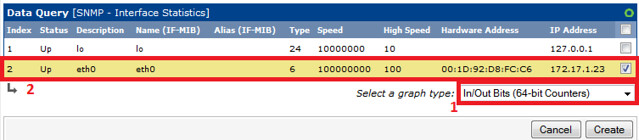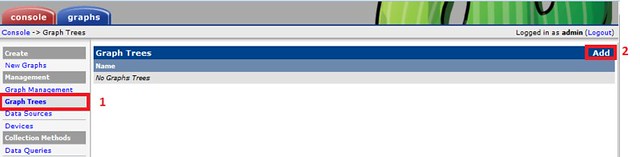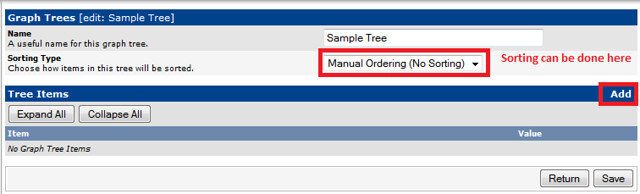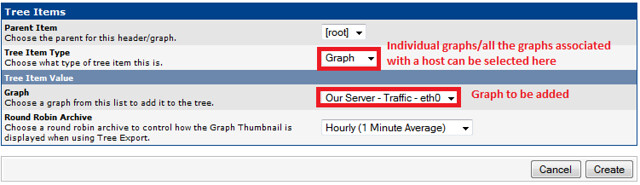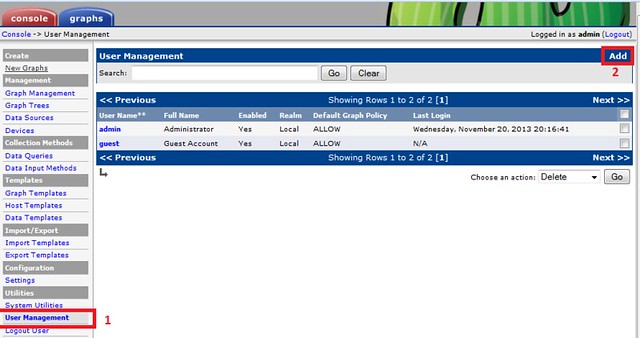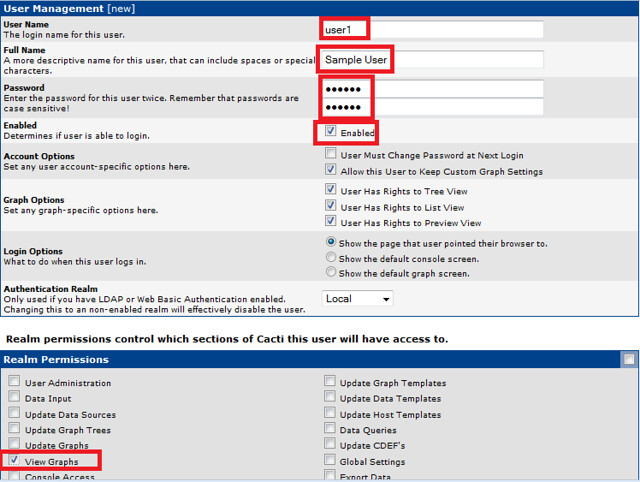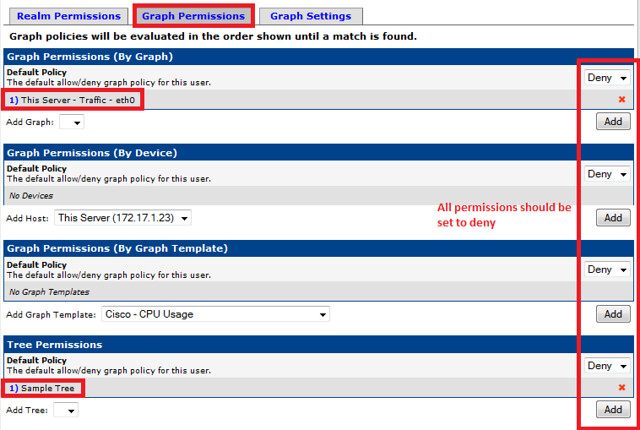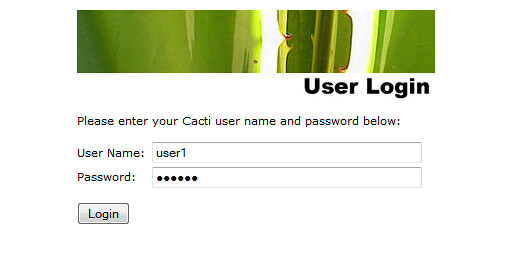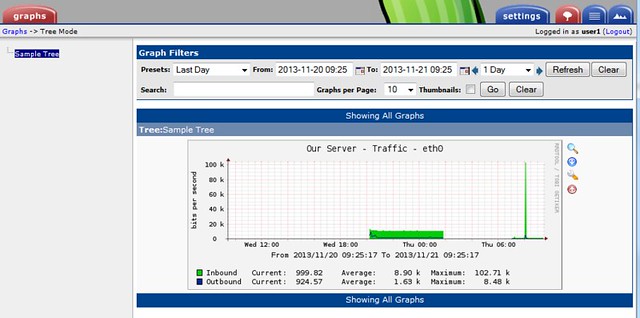=========
pip freeze > requirement.txt
on Server
==============
apt-get install nginx
apt-get install mysql-server
apt-get install python-pip
apt-get install python-virtualenv
apt-get install python-dev
apt-get install memcached
apt-get install python-memcache
========
locale-gen en_US en_US.UTF-8
dpkg-reconfigure locals
==========
apt-get install git-core
=========
adduser bob
su bob
virtualenv ~/.djenv
source ~/.djenv/bin/activate
pip install requirement.txt
pip install python-memcached
===========
CREATE DATABASE mydb;
GRANT SELECT, INSERT, UPDATE, DELETE, CREATE, DROP, INDEX, ALTER ON mydb.* TO 'myuser'@'localhost' IDENTIFIED BY 'password';
GRANT SELECT, INSERT, UPDATE, DELETE, CREATE, DROP, INDEX, ALTER ON mydb.* TO 'myuser'@'localhost.localdomain' IDENTIFIED BY 'password';
FLUSH PRIVILEGES;
quit;
==========
To solve
Error loading MySQLdb module: No module named MySQLdb
sudo apt-get install build-essential python-dev
apt-get install libmariadbclient-dev
***Note installing libmysqlclient-dev causes 'EnvironmentError: mysql_config not found'
pip install MySQL-python
===========================
Activate virtualenv. Then
==============
Error: decoder jpeg not available
apt-get install libjpeg-dev
pip install -I pillow
==========
Oh collation to utf8, otherwise you may get your non-western charachters converted to ?????
for t in $(mysql --user=root --password=mydbpasswd --database= mydb -e "show tables";);
do
echo "Altering" $t;
mysql --user=root --password=mydbpasswd --database= mydb -e "ALTER TABLE $t CONVERT TO CHARACTER SET utf8 COLLATE utf8_unicode_ci;";
done
Extra (for cache and messaging:
- How to install redis (latest version)
- How to install Celery
=======================================
uwsgi installation (this could be a pain in the backside, but not with this help!)
Basic uwsgi intallation and configuration
Basic test
Create a file called test.py:
# test.py
def application(env, start_response):
start_response('200 OK', [('Content-Type','text/html')])
return "Hello World"
Run:
uwsgi --http :8000 --wsgi-file test.py
The options mean:
- http :8000
- use protocol http, port 8000
- wsgi-file test.py
- load the specified file
This should serve a hello world message directly to the browser on port 8000. Visit:
http://example.com:8000
to check.
Test your Django project
Now we want uwsgi to do the same thing, but to run a Django site instead of the test.py module.
But first, make sure that your project actually works! Now you need to be in your Django project directory.
python manage.py runserver 0.0.0.0:8000
Now run it using uwsgi:
uwsgi --http :8000 --chdir /path/to/your/project --module project.wsgi --virtualenv /path/to/virtualenv
The options mean:
- chdir /path/to/your/project
- use your Django project directory as a base
- module project.wsgi
- i.e. the Python wsgi module in your project
- virtualenv /path/to/virtualenv
- the virtualenv
There is an alternative to using the --module option, by referring instead to the wsgi file:
- wsgi-file /path/to/your/project/project/wsgi.py
- i.e. the system file path to the wsgi.py file
Point your browser at the server; if the site appears, it means uwsgi can serve your Django application from your virtualenv. Media/static files may not be served properly, but don't worry about that.
Now normally we won't have the browser speaking directly to uwsgi: nginx will be the go-between.
Basic nginx
Install nginx
The version of Nginx from Debian stable is rather old. We'll install from backports.
sudo pico /etc/apt/sources.list # edit the sources list
Add:
# backports deb http://backports.debian.org/debian-backports squeeze-backports main
Run:
sudo apt-get -t squeeze-backports install nginx # install nginx sudo /etc/init.d/nginx start # start nginx
And now check that the server is serving by visiting it in a web browser on port 80 - you should get a message from nginx: "Welcome to nginx!"
Configure nginx for your site
Check that your nginx has installed a file at /etc/nginx/uwsgi_params. If not, copyhttp://projects.unbit.it/uwsgi/browser/nginx/uwsgi_params to your directory, because nginx will need it. Easiest way to get it:
wget http://projects.unbit.it/uwsgi/export/3fab63fcad3c77e7a2a1cd39ffe0e50336647fd8/nginx/uwsgi_params
Create a file called nginx.conf, and put this in it:
# nginx.conf
upstream django {
# connect to this socket
# server unix:///tmp/uwsgi.sock; # for a file socket
server 127.0.0.1:8001; # for a web port socket
}
server {
# the port your site will be served on
listen 8000;
# the domain name it will serve for
server_name .example.com; # substitute your machine's IP address or FQDN
charset utf-8;
#Max upload size
client_max_body_size 75M; # adjust to taste
# Django media
location /media {
alias /path/to/your/project/project/media; # your Django project's media files
}
location /static {
alias /path/to/your/project/project/static; # your Django project's static files
}
# Finally, send all non-media requests to the Django server.
location / {
uwsgi_pass django;
include /etc/nginx/uwsgi_params; # or the uwsgi_params you installed manually
}
}
Symlink to this file from /etc/nginx/sites-enabled so nginx can see it:
sudo ln -s ~/path/to/your/project/nginx.conf /etc/nginx/sites-enabled/
nginx and uwsgi and test.py
Let's get nginx to speak to the hello world test.py application.
uwsgi --socket :8001 --wsgi-file test.py
This is nearly the same as before, except now we are not using http between uwsgi and nginx, but the (much more efficient) uwsgi protocol, and we're doing it on port 8001. nginx meanwhile will pass what it finds on that port to port 8000. Visit:
to check.
Meanwhile, you can try to have a look at the uswgi output at:
but quite probably, it won't work because your browser speaks http, not uwsgi.
Using sockets instead of ports
It's better to use Unix sockets than ports - there's less overhead.
Edit nginx.conf.
- uncomment
- server unix:///tmp/uwsgi.sock;
- comment out
- server 127.0.0.1:8001;
and restart nginx.
Runs uwsgi again:
uwsgi --socket /tmp/uwsgi.sock --wsgi-file test.py
Try http://example.com:8000/ in the browser.
If that doesn't work
Check your nginx error log(/var/log/nginx/error.log). If you see something like:
connect() to unix:///path/to/your/project/uwsgi.sock failed (13: Permission denied)
then probably you need to manage the permissions on the socket (especially if you are using a file not in /tmp as suggested).
Try:
uwsgi --socket /tmp/uwsgi.sock --wsgi-file test.py --chmod-socket=644 # 666 permissions (very permissive)
or:
uwsgi --socket /tmp/uwsgi.sock --wsgi-file test.py --chmod-socket=664 # 664 permissions (more sensible)
You may also have to add your user to nginx's group (probably www-data), or vice-versa, so that nginx can read and write to your socket properly.
Running the Django application with uswgi and nginx
Let's run our Django application:
uwsgi --socket /tmp/uwsgi.sock --chdir /path/to/your/project --module project.wsgi --virtualenv /path/to/virtualenv --chmod-socket=664
Now uwsgi and nginx should be serving up your Django application.
a uwsgi .ini file for our Django application
Deactivate your virtualenv:
deactivate
and install uwsgi system-wide:
sudo pip install uwsgi
We can put the same options that we used with uwsgi into a file, and then ask uwsgi to run with that file:
# django.ini file [uwsgi] # master master = true # maximum number of processes processes = 10 # the socket (use the full path to be safe) socket = /tmp/uwsgi.sock # with appropriate permissions - *may* be needed # chmod-socket = 664 # the base directory chdir = /path/to/your/project # Django's wsgi file module = project.wsgi # the virtualenv home = /path/to/virtualenv # clear environment on exit vacuum = true
And run uswgi using the file:
uwsgi --ini django.ini
Note:
- --ini django.ini
- use the specified .ini file
Test emperor mode
uwsgi can run in 'emperor' mode. In this mode it keeps an eye on a directory of uwsgi config files, and spawns instances ('vassals') for each one it finds.
Whenever a config file is amended, the emperor will automatically restart the vassal.
# create a directory for the vassals
sudo mkdir /etc/uwsgi
sudo mkdir /etc/uwsgi/vassals
# symlink from the default config directory to your config file sudo ln -s /path/to/your/project/django.ini /etc/uwsgi/vassals/ # run the emperor as root sudo uwsgi --emperor /etc/uwsgi/vassals --uid www-data --gid www-data --master
The options mean:
- emperor /etc/uwsgi/vassals
- look there for vassals (config files)
- uid www-data
- run as www-data once we've started
- gid www-data
- run as www-data once we've started
Check the site; it should be running.
Make uwsgi startup when the system boots
The last step is to make it all happen automatically at system startup time.
Edit /etc/rc.local and add:
/usr/local/bin/uwsgi --emperor /etc/uwsgi/vassals --uid www-data --gid www-data --master
before the line "exit 0".
And that should be it!
Source