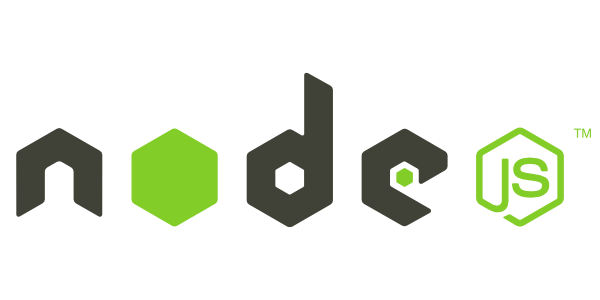server {
listen 80 default_server;
listen [::]:80 default_server;
root /var/www/html;
server_name _;
location / {
root /data/frontend;
try_files $uri $uri/ /index.html;
}
location /api {
proxy_pass http://localhost:5000;
}
location /socket.io {
proxy_set_header Upgrade $http_upgrade;
proxy_set_header Connection "upgrade";
proxy_http_version 1.1;
proxy_set_header X-Forwarded-For $proxy_add_x_forwarded_for;
proxy_set_header Host $host;
proxy_pass http://localhost:5000;
}
}
Go is an open source programming language developed by a team at Google. It provides easy to build simple, reliable, and efficient software. This language is designed for writing servers, that’s why it is using widely these days. Go has released latest version 1.10. This tutorial will help you to install Go 1.10 on your Ubuntu 18.04 LTS, 16.04 LTS, and 14.04 LTS systems.
Step 1 – Install Go Language
Login to your Ubuntu system using ssh and upgrade to apply latest security updates there.
Now download the Go language binary archive file using following link. To find and download latest version available or 32 bit version go to official download page.
Now extract the downloaded archive and install it to the desired location on the system. For this tutorial, I am installing it under /usr/local directory. You can also put this under the home directory (for shared hosting) or other location.
Step 2 – Setup Go Environment
Now you need to setup Go language environment variables for your project. Commonly you need to set 3 environment variables as GOROOT, GOPATH and PATH.
GOROOT is the location where Go package is installed on your system.
GOPATH is the location of your work directory. For example my project directory is ~/Projects/Proj1 .
Now set the PATH variable to access go binary system wide.
All above environment will be set for your current session only. To make it permanent add above commands in ~/.profile file.
Step 3 – Verify Installation
At this step, you have successfully installed and configured go language on your system. First, use the following command to check Go version.
Now also verify all configured environment variables using following command.